Online Statistics Manager
Your site activity reports compiled immediately
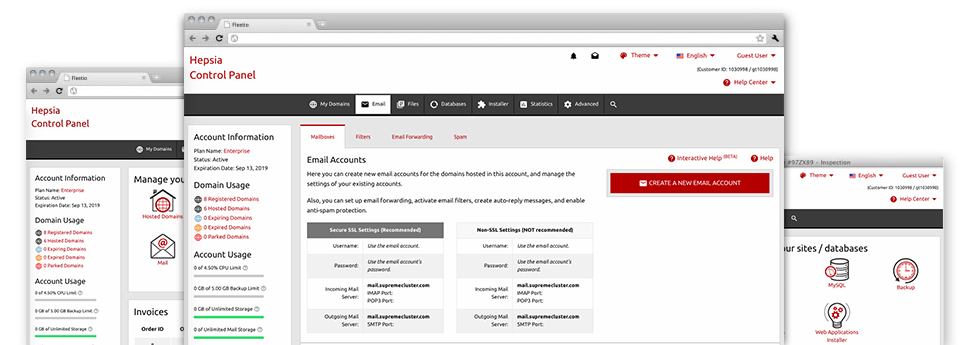
Through the Website Control Panel, you will be able to watch over every aspect of your Internet presence. You’ll have access to precise statistics, which will provide you with actual info about the hosting resources your web sites are using and also the visitors they are getting. You will also find various relevant info on the hosting servers in general. The info is split up into parts, which enables you to instantly find your way around.
Server Data
Look at the hosting server’s Operating System, IP address, etc.
In the Online Statistics Manager part of the Website Control Panel, you will get real–time information on the server including the OS that is used or even the actual IP address of your account. In addition, one can find very helpful data for your own web development projects like the latest versions of PHP, MySQL and Perl, and also the setup Perl modules. Mail server details such as sendmail path as well as the inbound and outbound maill servers is also provided.
All of the hosting server facts are provided in an easy–to–read fashion so that you can find the information you will need.
Access & Error Reports
Understand how individuals interact with your website
Through the Access & Error Logs section of the Rainmaker Managed Technology Services Website Control Panel, you can start and monitor the access and error records for the websites located within your shared web hosting plans account. The access log is a report on the files submitted on your site (such as text files, picture files, movie files, etc) that readers have asked to watch.
The error log is a selection of pretty much all cautionary and error notifications connected with your web site. It helps you prevent just about any eventual problems with the web site’s functionality.
Web Traffic Stats
Track your web site visitors live
Watching the site data of your site is the right way to see how your web marketing strategy performs. Via the Website Control Panel built–in online data applications – Webalizer and Awstats, you can observe the amounts of viewers that flock to your site, along with the quantity of hits they generate and webpages they load on a daily, weekly and monthly basis.
To analyze the statistics info, simply go to the Web Statistics section of the Website Control Panel and then load the statistics file for a certain site. It is not necessary to set up anything at all on your end. We start the statistics right after your web site comes on the Internet and begins getting visitors.
CPU Stats
Keep tabs on your web sites’ operational load
The server’s CPU is crucial for the connection between your web site and its site visitors. The more advanced and resource–consuming your web sites are, the more hosting server resources and CPU time will be needed for them to run.
From the CPU statistics part of the Website Control Panel, you are able to monitor the usage of CPU resources accumulated by all of your websites. This will help you take timely actions and optimize your sites if the CPU utilization limit has been exceeded. You will view detailed CPU reports for every single day and month or even for an entire year.



